Exercise3 File & Basic operation of directory
1.ディレクトリの作成と削除
次の図を参照しながら、同じディレクトリ構成を作成してみましょう。
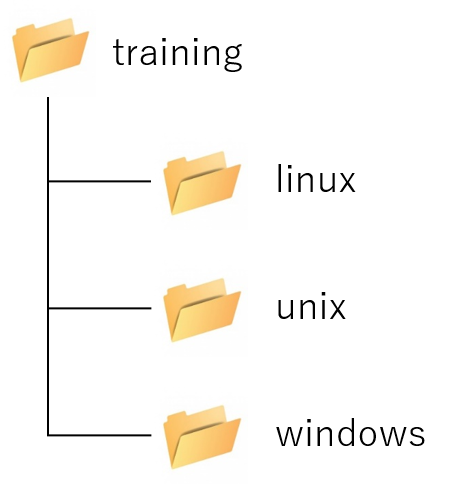
1.ホームディレクトリ(/home/student)に移動して、カレントディレクトリを確認してください。
Answer
$ cd $ pwd /home/student
2.trainingディレクトリを作成して、できていることを確認してください。
Answer
$ mkdir training $ ls training テンプレート ドキュメント 音楽 公開 ダウンロード デスクトップ ビデオ 画像
3.カレントディレクトリをtrainingディレクトリに変更して、linuxディレクトリを作成してできていることを確認してください。
Answer
$ cd training $ mkdir linux $ ls linux
4.unixディレクトリとwindowsディレクトリを作成して、できていることを確認してください。
Answer
$ mkdir unix windows $ ls linux unix windows
5.ホームディレクトリ(/home/student)に移動して、trainingディレクトリを削除して、削除できたことを確認してください。
Answer
$ cd $ rm -r training $ ls ダウンロード デスクトップ ビデオ 画像 テンプレート ドキュメント 音楽 公開
6.1回のコマンド実行で画像のディレクトリ構造を作成してください。lsコマンドで「-R」オプションを利用してディレクトリ構造を確認してみましょう。
Answer
$ mkdir -p training/linux training/unix training/windows $ ls training/ linux unix windows
2.ファイルのコピー
1.「su -」コマンドを実行して、rootユーザのパスワードを入力してrootユーザに変更してください。
Answer
$ su - パスワード:tokyoec #
2.studentユーザのホームディレクトリ(/home/student)に移動して、「/etc/hosts」ファイルを「/etc/hosts.bak」というファイル名にしてコピーしてください。コピーファイルができたことを確認してください。
Answer
# cd /home/student # cp -p /etc/hosts /etc/hosts.bak # ls /etc DIR_COLORS cron.deny gconf libblockdev nsswitch.conf rc3.d sudo-ldap.conf DIR_COLORS.256color cron.hourly gcrypt libibverbs.d nsswitch.conf.bak rc4.d sudo.conf DIR_COLORS.lightbgcolor cron.monthly gdm libnl oddjob rc5.d sudoers GREP_COLORS cron.weekly geoclue libpaper.d oddjobd.conf rc6.d sudoers.d NetworkManager crontab glvnd libreport oddjobd.conf.d rdma sysconfig PackageKit crypto-policies gnupg libssh openldap redhat-release sysctl.conf UPower crypttab groff libuser.conf opt request-key.conf sysctl.d X11 csh.cshrc group libvirt os-release request-key.d system-release adjtime csh.login group- locale.conf ostree resolv.conf system-release-cpe aliases cups grub.d localtime pam.d rhsm systemd alsa cupshelpers grub2.cfg login.defs papersize rpc tcsd.conf alternatives dbus-1 gshadow logrotate.conf passwd rpm terminfo anacrontab dconf gshadow- logrotate.d passwd- rsyslog.conf tmpfiles.d asound.conf default gss lsm pbm2ppa.conf rsyslog.d trusted-key.key at.deny depmod.d gssproxy lvm pinforc rwtab.d tuned audit dhcp host.conf machine-id pipewire samba udev authselect dleyna-server-service.conf hostname magic pkcs11 sane.d udisks2 avahi dnf hosts mailcap pki sasl2 unbound bash_completion.d dnsmasq.conf hosts.bak makedumpfile.conf.sample plymouth security updatedb.conf bashrc dnsmasq.d hp man_db.conf pm selinux usb_modeswitch.conf bindresvport.blacklist dracut.conf idmapd.conf mcelog pnm2ppa.conf services vconsole.conf binfmt.d dracut.conf.d init.d microcode_ctl polkit-1 sestatus.conf vimrc bluetooth egl inittab mime.types popt.d setroubleshoot virc brlapi.key enscript.cfg inputrc mke2fs.conf prelink.conf.d sgml vmware-tools brltty environment iproute2 modprobe.d printcap shadow wgetrc brltty.conf ethertypes iscsi modules-load.d profile shadow- wpa_supplicant centos-release exports issue motd profile.d shells xattr.conf centos-release-upstream exports.d issue.d motd.d protocols skel xdg chkconfig.d favicon.png issue.net mtab pulse smartmontools xinetd.d chromium filesystems kdump.conf mtools.conf qemu-ga sos.conf xml chrony.conf firefox kernel multipath qemu-kvm speech-dispatcher yum chrony.keys firewalld krb5.conf nanorc radvd.conf ssh yum.conf cifs-utils flatpak krb5.conf.d ndctl ras ssl yum.repos.d cni fonts ksmtuned.conf netconfig rc.d sssd cockpit fprintd.conf ld.so.cache networks rc.local subgid containers fstab ld.so.conf nfs.conf rc0.d subgid- cron.d fuse.conf ld.so.conf.d nfsmount.conf rc1.d subuid cron.daily fwupd libaudit.conf nftables rc2.d subuid-
3.「exit」コマンドを実行して、studentユーザに変更してください。
Answer
# exit $
<参考> ファイルのコピーは、別の言い方をすると、ファイルのバックアップになります。設定ファイル等を更新する際は、必ず、元ファイルを別ファイル名でコピーして、バックアップファイルを作成した上で、元ファイルの更新を行います。もし設定ファイルの更新ミスがあり、システムが動かくなくなったりした場合に、更新前のファイルにすぐ戻せるようにして、迅速なトラブル回避を行えるよう備えておきます。
3.ファイルの移動
1.「su -」コマンドを実行して、rootユーザのパスワードを入力してrootユーザに変更してください。
Answer
$ su - パスワード:tokyoec #
2.studentユーザのホームディレクトリ(/home/student)に移動して、training/linuxの下にbackupディレクトリを作成して、できたことを確認してください。
Answer
# cd /home/student # mkdir training/linux/backup # ls -R .: training ダウンロード テンプレート デスクトップ ドキュメント ビデオ 音楽 画像 公開 ./training: linux unix windows ./training/linux: backup ./training/linux/backup: ./training/unix: ./training/windows: ./ダウンロード: ./テンプレート: ./デスクトップ: ./ドキュメント: ./ビデオ: ./音楽: ./画像: ./公開:
3.「/etc/hosts.bak」ファイルをホームディレクトリにあるtraining/linux/backupに移動してください。
Answer
# mv /etc/hosts.bak training/linux/backup # ls training/linux/backup/ hosts.bak
4.rmコマンドの「-rf」オプションを利用して、「training」ディレクトリを削除します。
Answer
# rm -rf training # ls ダウンロード デスクトップ ビデオ 画像 テンプレート ドキュメント 音楽 公開
5.「exit」コマンドを実行して、studentユーザに変更してください。
Answer
# exit $
4.長文テキストの表示および閲覧
1.「su -」コマンドを実行して、rootユーザのパスワードを入力してrootユーザに変更してください。
Answer
$ su - パスワード:tokyoec #
2.studentユーザのホームディレクトリ(/home/student)に移動して、「/etc/bashrc」ファイルをlessコマンドを実行して先頭から末尾まで見てみましょう。
Answer
# cd /home/student
# less /etc/bashrc
//spaceキーで末尾までスクロール、(END)と表示されたらqキーを押して終了する。
# /etc/bashrc
# System wide functions and aliases
# Environment stuff goes in /etc/profile
# It's NOT a good idea to change this file unless you know what you
# are doing. It's much better to create a custom.sh shell script in
# /etc/profile.d/ to make custom changes to your environment, as this
# will prevent the need for merging in future updates.
# Prevent doublesourcing
if [ -z "$BASHRCSOURCED" ]; then
BASHRCSOURCED="Y"
# are we an interactive shell?
if [ "$PS1" ]; then
if [ -z "$PROMPT_COMMAND" ]; then
case $TERM in
xterm*|vte*)
if [ -e /etc/sysconfig/bash-prompt-xterm ]; then
PROMPT_COMMAND=/etc/sysconfig/bash-prompt-xterm
elif [ "${VTE_VERSION:-0}" -ge 3405 ]; then
PROMPT_COMMAND="__vte_prompt_command"
else
PROMPT_COMMAND='printf "\033]0;%s@%s:%s\007" "${USER}" "${HOSTNAME%%.*}" "${PWD/#$HOME/\~}"'
fi
;;
screen*)
if [ -e /etc/sysconfig/bash-prompt-screen ]; then
PROMPT_COMMAND=/etc/sysconfig/bash-prompt-screen
else
PROMPT_COMMAND='printf "\033k%s@%s:%s\033\\" "${USER}" "${HOSTNAME%%.*}" "${PWD/#$HOME/\~}"'
fi
;;
# /etc/bashrc
# System wide functions and aliases
# Environment stuff goes in /etc/profile
# It's NOT a good idea to change this file unless you know what you
# are doing. It's much better to create a custom.sh shell script in
# /etc/profile.d/ to make custom changes to your environment, as this
# will prevent the need for merging in future updates.
# Prevent doublesourcing
if [ -z "$BASHRCSOURCED" ]; then
BASHRCSOURCED="Y"
# are we an interactive shell?
if [ "$PS1" ]; then
if [ -z "$PROMPT_COMMAND" ]; then
case $TERM in
xterm*|vte*)
if [ -e /etc/sysconfig/bash-prompt-xterm ]; then
PROMPT_COMMAND=/etc/sysconfig/bash-prompt-xterm
elif [ "${VTE_VERSION:-0}" -ge 3405 ]; then
PROMPT_COMMAND="__vte_prompt_command"
else
PROMPT_COMMAND='printf "\033]0;%s@%s:%s\007" "${USER}" "${HOSTNAME%%.*}" "${PWD/#$HOME/\~}"'
fi
;;
screen*)
if [ -e /etc/sysconfig/bash-prompt-screen ]; then
PROMPT_COMMAND=/etc/sysconfig/bash-prompt-screen
else
PROMPT_COMMAND='printf "\033k%s@%s:%s\033\\" "${USER}" "${HOSTNAME%%.*}" "${PWD/#$HOME/\~}"'
fi
;;
*)
[ -e /etc/sysconfig/bash-prompt-default ] && PROMPT_COMMAND=/etc/sysconfig/bash-prompt-default
;;
esac
fi
# Turn on parallel history
shopt -s histappend
history -a
# Turn on checkwinsize
shopt -s checkwinsize
[ "$PS1" = "\\s-\\v\\\$ " ] && PS1="[\u@\h \W]\\$ "
# You might want to have e.g. tty in prompt (e.g. more virtual machines)
# and console windows
# If you want to do so, just add e.g.
# if [ "$PS1" ]; then
# PS1="[\u@\h:\l \W]\\$ "
# fi
# to your custom modification shell script in /etc/profile.d/ directory
fi
if ! shopt -q login_shell ; then # We're not a login shell
# Need to redefine pathmunge, it gets undefined at the end of /etc/profile
pathmunge () {
case ":${PATH}:" in
*:"$1":*)
;;
*)
if [ "$2" = "after" ] ; then
PATH=$PATH:$1
else
PATH=$1:$PATH
fi
esac
}
# By default, we want umask to get set. This sets it for non-login shell.
# Current threshold for system reserved uid/gids is 200
# You could check uidgid reservation validity in
# /usr/share/doc/setup-*/uidgid file
if [ $UID -gt 199 ] && [ "`id -gn`" = "`id -un`" ]; then
umask 002
else
umask 022
fi
SHELL=/bin/bash
# Only display echos from profile.d scripts if we are no login shell
# and interactive - otherwise just process them to set envvars
for i in /etc/profile.d/*.sh; do
if [ -r "$i" ]; then
if [ "$PS1" ]; then
. "$i"
else
. "$i" >/dev/null
fi
fi
done
unset i
unset -f pathmunge
fi
fi
# vim:ts=4:sw=4
(END)
q
3.ホームディレクトリ(/home/student)に移動して、「/etc/bashrc」ファイルをlessコマンドを実行して先「else」という文字列を検索してみましょう。
Answer
# less /etc/bashrc //(スラッシュ)elseと入力してnキーを「Pattern not found (press RETURN)」と表示されるまで押し、表示されたらqキーを押して終了する。
4.「exit」コマンドを実行して、studentユーザに変更してください。
Answer
# exit $
5.シンボリックリンク
1.「su -」コマンドを実行して、rootユーザのパスワードを入力してrootユーザに変更してください。
Answer
$ su - パスワード:tokyoec #
2.studentユーザのホームディレクトリ(/home/student)に移動して、「/sys/dev/block」のシンボリックリンクとして「block」ファイル作成して、シンボリックリンクが貼られていること確認してください。
※ls -laコマンド結果でblockの箇所がblock -> /sys/dev/blockとなっていることを確認しましょう。
Answer
# cd /home/student # ln -s /sys/dev/block block # ls -la 合計 40 drwx------. 15 student student 4096 1月 29 01:34 . drwxr-xr-x. 3 root root 21 1月 21 00:23 .. -rw-------. 1 student student 620 1月 21 00:26 .ICEauthority -rw-------. 1 student student 3610 1月 28 04:47 .bash_history -rw-r--r--. 1 student student 18 11月 8 11:21 .bash_logout -rw-r--r--. 1 student student 141 11月 8 11:21 .bash_profile -rw-r--r--. 1 student student 337 1月 28 01:55 .bashrc drwx------. 10 student student 232 1月 21 00:24 .cache drwx------. 11 student student 215 1月 21 00:24 .config -rw-------. 1 student student 16 1月 21 00:23 .esd_auth drwx------. 3 student student 19 1月 21 00:23 .local drwxr-xr-x. 4 student student 39 1月 21 00:11 .mozilla drwxrw----. 3 student student 19 1月 21 00:23 .pki -rw-------. 1 student student 10007 1月 28 01:55 .viminfo lrwxrwxrwx. 1 root root 14 1月 29 01:34 block -> /sys/dev/block drwxr-xr-x. 2 student student 6 1月 21 00:23 ダウンロード drwxr-xr-x. 2 student student 6 1月 21 00:23 テンプレート drwxr-xr-x. 2 student student 6 1月 21 00:23 デスクトップ drwxr-xr-x. 2 student student 6 1月 21 00:23 ドキュメント drwxr-xr-x. 2 student student 6 1月 21 00:23 ビデオ drwxr-xr-x. 2 student student 6 1月 21 00:23 音楽 drwxr-xr-x. 2 student student 6 1月 21 00:23 画像 drwxr-xr-x. 2 student student 6 1月 21 00:23 公開
3.「cd /sys/dev/block」と入力せず、作成したシンボリックリンクを利用して、「/sys/dev/block」ディレクトリまで移動してみましょう。
Answer
# cd block # ls 11:0 253:0 253:1 8:0 8:1 8:2
$ cd /sys/dev/block # ls 11:0 253:0 253:1 8:0 8:1 8:2
4.「/home/student」ディレクトリに戻って、blockファイルを削除してください。
Answer
# cd /home/student # rm block rm: シンボリックリンク 'block' を削除しますか? y //yと入力 # ls ダウンロード デスクトップ ビデオ 画像 テンプレート ドキュメント 音楽 公開
5.「exit」コマンドを実行して、studentユーザに変更してください。
Answer
# exit $