4.Web Server Construction
事前作業
1.studentユーザでログインして、rootユーザに変更します。
$ su -
パスワード:tokyoec
#
1.Apacheのインストール
CentOS8_WORDPRESSの仮想マシンで実行すること
1.httpdのインストール
# dnf -y install httpd
メタデータの期限切れの最終確認: 0:14:25 時間前の 2020年02月05日 00時58分25秒 に 実施しました。
依存関係が解決しました。
================================================================================
パッケージ Arch バージョン Repo サイズ
================================================================================
インストール:
httpd x86_64 2.4.37-16.module_el8.1.0+256+ae790463 AppStream 1.7 M
依存関係のインストール:
apr x86_64 1.6.3-9.el8 AppStream 125 k
apr-util x86_64 1.6.1-6.el8 AppStream 105 k
centos-logos-httpd
noarch 80.5-2.el8 AppStream 24 k
httpd-filesystem noarch 2.4.37-16.module_el8.1.0+256+ae790463 AppStream 35 k
httpd-tools x86_64 2.4.37-16.module_el8.1.0+256+ae790463 AppStream 103 k
mod_http2 x86_64 1.11.3-3.module_el8.1.0+213+acce2796 AppStream 158 k
弱い依存関係のインストール:
apr-util-bdb x86_64 1.6.1-6.el8 AppStream 25 k
apr-util-openssl x86_64 1.6.1-6.el8 AppStream 27 k
モジュールストリームの有効化:
httpd 2.4
トランザクションの概要
================================================================================
インストール 9 パッケージ
ダウンロードサイズの合計: 2.3 M
インストール済みのサイズ: 6.6 M
パッケージのダウンロード:
(1/9): apr-util-bdb-1.6.1-6.el8.x86_64.rpm 135 kB/s | 25 kB 00:00
(2/9): apr-util-openssl-1.6.1-6.el8.x86_64.rpm 258 kB/s | 27 kB 00:00
(3/9): centos-logos-httpd-80.5-2.el8.noarch.rpm 334 kB/s | 24 kB 00:00
(4/9): apr-util-1.6.1-6.el8.x86_64.rpm 266 kB/s | 105 kB 00:00
(5/9): apr-1.6.3-9.el8.x86_64.rpm 281 kB/s | 125 kB 00:00
(6/9): httpd-filesystem-2.4.37-16.module_el8.1. 419 kB/s | 35 kB 00:00
(7/9): httpd-tools-2.4.37-16.module_el8.1.0+256 652 kB/s | 103 kB 00:00
(8/9): mod_http2-1.11.3-3.module_el8.1.0+213+ac 571 kB/s | 158 kB 00:00
(9/9): httpd-2.4.37-16.module_el8.1.0+256+ae790 842 kB/s | 1.7 MB 00:02
--------------------------------------------------------------------------------
合計 760 kB/s | 2.3 MB 00:03
トランザクションの確認を実行中
トランザクションの確認に成功しました。
トランザクションのテストを実行中
トランザクションのテストに成功しました。
トランザクションを実行中
準備 : 1/1
インストール中 : apr-1.6.3-9.el8.x86_64 1/9
scriptletの実行中: apr-1.6.3-9.el8.x86_64 1/9
インストール中 : apr-util-bdb-1.6.1-6.el8.x86_64 2/9
インストール中 : apr-util-openssl-1.6.1-6.el8.x86_64 3/9
インストール中 : apr-util-1.6.1-6.el8.x86_64 4/9
scriptletの実行中: apr-util-1.6.1-6.el8.x86_64 4/9
インストール中 : httpd-tools-2.4.37-16.module_el8.1.0+256+ae790463.x8 5/9
scriptletの実行中: httpd-filesystem-2.4.37-16.module_el8.1.0+256+ae7904 6/9
インストール中 : httpd-filesystem-2.4.37-16.module_el8.1.0+256+ae7904 6/9
インストール中 : centos-logos-httpd-80.5-2.el8.noarch 7/9
インストール中 : mod_http2-1.11.3-3.module_el8.1.0+213+acce2796.x86_6 8/9
インストール中 : httpd-2.4.37-16.module_el8.1.0+256+ae790463.x86_64 9/9
scriptletの実行中: httpd-2.4.37-16.module_el8.1.0+256+ae790463.x86_64 9/9
検証 : apr-1.6.3-9.el8.x86_64 1/9
検証 : apr-util-1.6.1-6.el8.x86_64 2/9
検証 : apr-util-bdb-1.6.1-6.el8.x86_64 3/9
検証 : apr-util-openssl-1.6.1-6.el8.x86_64 4/9
検証 : centos-logos-httpd-80.5-2.el8.noarch 5/9
検証 : httpd-2.4.37-16.module_el8.1.0+256+ae790463.x86_64 6/9
検証 : httpd-filesystem-2.4.37-16.module_el8.1.0+256+ae7904 7/9
検証 : httpd-tools-2.4.37-16.module_el8.1.0+256+ae790463.x8 8/9
検証 : mod_http2-1.11.3-3.module_el8.1.0+213+acce2796.x86_6 9/9
インストール済み:
httpd-2.4.37-16.module_el8.1.0+256+ae790463.x86_64
apr-util-bdb-1.6.1-6.el8.x86_64
apr-util-openssl-1.6.1-6.el8.x86_64
apr-1.6.3-9.el8.x86_64
apr-util-1.6.1-6.el8.x86_64
centos-logos-httpd-80.5-2.el8.noarch
httpd-filesystem-2.4.37-16.module_el8.1.0+256+ae790463.noarch
httpd-tools-2.4.37-16.module_el8.1.0+256+ae790463.x86_64
mod_http2-1.11.3-3.module_el8.1.0+213+acce2796.x86_64
完了しました!
2.httpdのバージョン確認
# httpd -v Server version: Apache/2.4.37 (centos) Server built: Dec 23 2019 20:45:34
3.httpdの自動起動設定
# systemctl enable httpd Created symlink /etc/systemd/system/multi-user.target.wants/httpd.service → /usr/lib/systemd/system/httpd.service.
# systemctl list-unit-files --type=service | grep httpd httpd.service enabled httpd@.service disabled
4.httpdの起動
# systemctl start httpd
# systemctl status httpd
● httpd.service - The Apache HTTP Server
Loaded: loaded (/usr/lib/systemd/system/httpd.service; enabled; vendor preset: disabled)
Active: active (running) since Thu 2020-02-06 05:23:53 EST; 6s ago
Docs: man:httpd.service(8)
Main PID: 6763 (httpd)
Status: "Started, listening on: port 80"
Tasks: 213 (limit: 23984)
Memory: 34.8M
CGroup: /system.slice/httpd.service
tq6763 /usr/sbin/httpd -DFOREGROUND
tq6764 /usr/sbin/httpd -DFOREGROUND
tq6765 /usr/sbin/httpd -DFOREGROUND
tq6766 /usr/sbin/httpd -DFOREGROUND
mq6767 /usr/sbin/httpd -DFOREGROUND
2月 06 05:23:53 localhost.localdomain systemd[1]: Starting The Apache HTTP Server...
2月 06 05:23:53 localhost.localdomain httpd[6763]: AH00558: httpd: Could not reliably determine the server's fully qualified domain name, using localhost.l>
2月 06 05:23:53 localhost.localdomain systemd[1]: Started The Apache HTTP Server.
2月 06 05:23:53 localhost.localdomain httpd[6763]: Server configured, listening on: port 80
//[q]キーを入力して終了
5.外部からアクセスできるようにfirewalldでhttpを解放
# firewall-cmd --add-service=http --zone=public --permanent success
6.設定を反映
# firewall-cmd --reload success
2.Apacheのセキュリティ設定~Welcomeページの非表示~
1.welcome.confの設定変更
# vim /etc/httpd/conf.d/welcome.conf -----------------------------------以下赤字の設定を行います。--------------------------------------------- # # This configuration file enables the default "Welcome" page if there # is no default index page present for the root URL. To disable the # Welcome page, comment out all the lines below. # # NOTE: if this file is removed, it will be restored on upgrades. # #//←#を付けてコメントアウト # Options -Indexes //←#を付けてコメントアウト # ErrorDocument 403 /noindex/index.html //←#を付けてコメントアウト # //←#を付けてコメントアウト Alias /noindex /usr/share/httpd/noindexOptions MultiViews DirectoryIndex index.html AddLanguage en-US .en-US AddLanguage es-ES .es-ES AddLanguage zh-CN .zh-CN AddLanguage zh-HK .zh-HK AddLanguage zh-TW .zh-TW LanguagePriority en ForceLanguagePriority Fallback AllowOverride None Require all granted -----------------------[Esc + :wq]で保存終了します。----------------------------------------------------
2.httpdをリロード
# systemctl reload httpd
3.Apacheのセキュリティ設定~ディレクトリリスティングの無効~
1.DocumentRootディレクトリに移動
# cd /var/www/html
2.任意のディレクトリとファイルを作成
# mkdir test
# touch test.html
# ls test test.html
1.httpd.confファイルのバックアップ
# cp -p /etc/httpd/conf/httpd.conf /etc/httpd/conf/httpd.conf.org
2.httpd.confファイルの設定変更
# vim /etc/httpd/conf/httpd.conf --------------------------------以下の赤字の変更を行います。---------------------------------------------- ・ ・省略 ・ # Further relax access to the default document root:# # Possible values for the Options directive are "None", "All", # or any combination of: # Indexes Includes FollowSymLinks SymLinksifOwnerMatch ExecCGI MultiViews # # Note that "MultiViews" must be named *explicitly* --- "Options All" # doesn't give it to you. # # The Options directive is both complicated and important. Please see # http://httpd.apache.org/docs/2.4/mod/core.html#options # for more information. # Options FollowSymLinks //←「Options Indexes FollowSymLinks 変更⇒ Options FollowSymLinks」 # # AllowOverride controls what directives may be placed in .htaccess files. # It can be "All", "None", or any combination of the keywords: # Options FileInfo AuthConfig Limit # AllowOverride None # # Controls who can get stuff from this server. # Require all granted ・ ・省略 ・ -----------------------[Esc + :wq]で保存終了します。----------------------------------------------------
3.httpdをリロード
# systemctl reload httpd
4.Apacheのセキュリティ設定~Traceメソッドの無効化とレスポンスヘッダのバージョン表示無効化~
1.DocumentRootディレクトリに移動
# cd /var/www/html
2.任意のhtmlファイルの作成
# vim index.html
--------------以下の内容をコピー&ペーストします。-------
<!DOCTYPE html>
<html>
<head>
<meta charset="utf-8">
<title>test page</title>
</head>
<body>
<h1>Hello World !!</h1>
</body>
</html>
---------------[Esc + :wq]で保存終了します。----------
3.Google Chromeのデバッグツールで確認
Chrome起動後右クリック[検証]、192.168.56.28にアクセス、[Network]-[192.168.56.28]アイコンをクリック、Response Headersを確認。
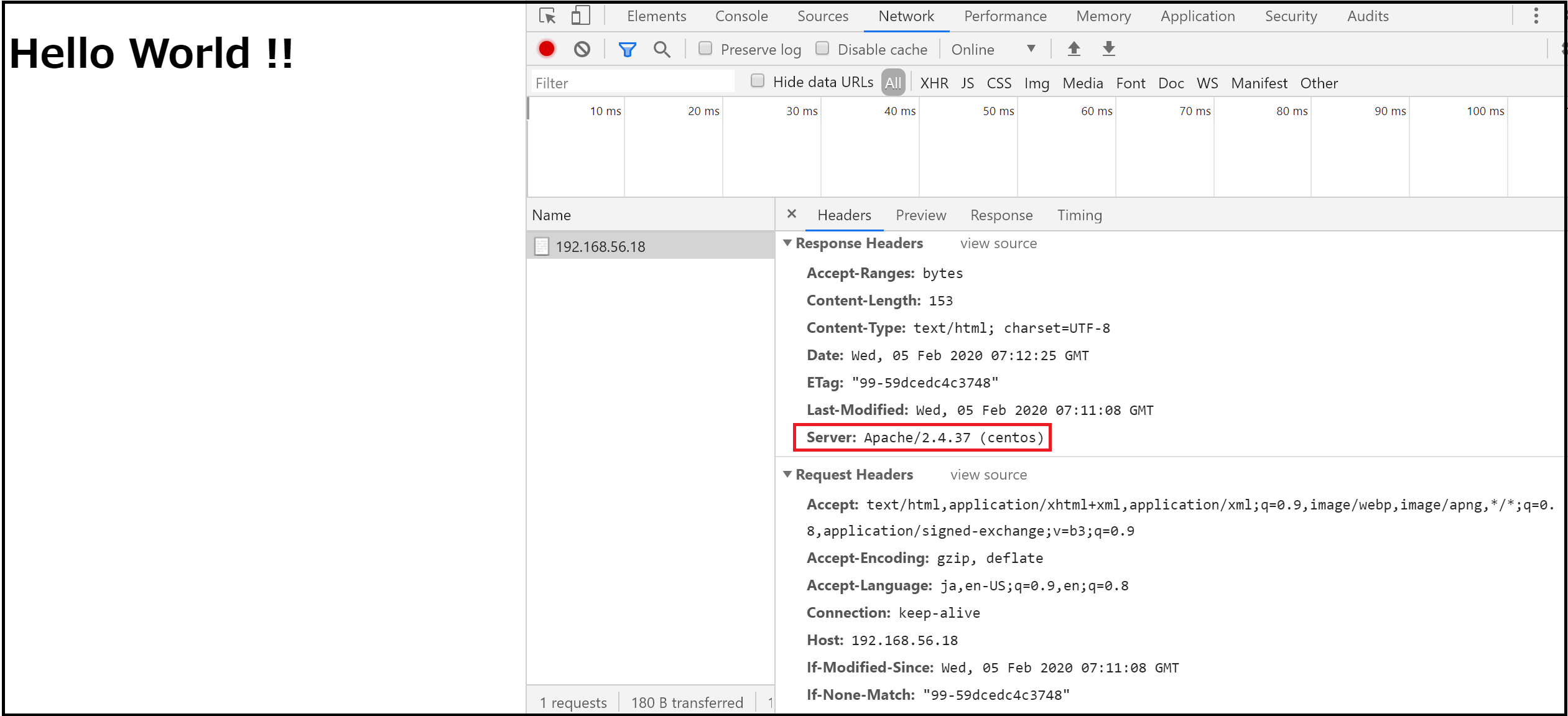
1.ディレクトリ移動
# cd /etc/httpd/conf.d
2.「security.conf」の作成
# vim security.conf
--------------以下の内容をコピー&ペーストします。-------
# Trace Method off
TraceEnable Off
# Hide Response Header Version information
ServerTokens Prod
---------------[Esc + :wq]で保存終了します。----------
3.httpdをリロード
# systemctl reload httpd
5.HTTPS通信
1.Openssl、mod_sslをインストール
# dnf -y install openssl mod_ssl
CentOS-8 - AppStream 9.5 kB/s | 4.3 kB 00:00
CentOS-8 - Base 8.6 kB/s | 3.8 kB 00:00
CentOS-8 - Extras 2.2 kB/s | 1.5 kB 00:00
CentOS-8 - PowerTools 6.0 kB/s | 4.3 kB 00:00
Extra Packages for Enterprise Linux 8 - x86_64 9.1 kB/s | 6.2 kB 00:00
パッケージ openssl-1:1.1.1c-2.el8.x86_64 は既にインストールされています。
依存関係が解決しました。
================================================================================
パッケージ
Arch バージョン Repo サイズ
================================================================================
インストール:
mod_ssl x86_64 1:2.4.37-16.module_el8.1.0+256+ae790463 AppStream 131 k
トランザクションの概要
================================================================================
インストール 1 パッケージ
ダウンロードサイズの合計: 131 k
インストール済みのサイズ: 308 k
パッケージのダウンロード:
mod_ssl-2.4.37-16.module_el8.1.0+256+ae790463.x 551 kB/s | 131 kB 00:00
--------------------------------------------------------------------------------
合計 217 kB/s | 131 kB 00:00
トランザクションの確認を実行中
トランザクションの確認に成功しました。
トランザクションのテストを実行中
トランザクションのテストに成功しました。
トランザクションを実行中
準備 : 1/1
インストール中 : mod_ssl-1:2.4.37-16.module_el8.1.0+256+ae790463.x86_ 1/1
scriptletの実行中: mod_ssl-1:2.4.37-16.module_el8.1.0+256+ae790463.x86_ 1/1
検証 : mod_ssl-1:2.4.37-16.module_el8.1.0+256+ae790463.x86_ 1/1
インストール済み:
mod_ssl-1:2.4.37-16.module_el8.1.0+256+ae790463.x86_64
完了しました!
2.秘密鍵を作成
# cd /etc/httpd/conf
# openssl genrsa -aes128 1024 > server.key Generating RSA private key, 1024 bit long modulus (2 primes) ......................+++++ ...+++++ e is 65537 (0x010001) Enter pass phrase:tokyoec //←「tokyoec」と入力して[Enter]キー Verifying - Enter pass phrase:tokyoec //←「tokyoec」と入力して[Enter]キー
3.公開鍵を作成
# openssl req -new -key server.key > server.csr Generating RSA private key, 1024 bit long modulus (2 primes) ......................+++++ ...+++++ e is 65537 (0x010001) Enter pass phrase:tokyoec //←「tokyoec」と入力して[Enter]キー Verifying - Enter pass phrase:tokyoec //←「tokyoec」と入力して[Enter]キー [root@tokyo-ec ~]# openssl req -new -key server.key > server.csr Enter pass phrase for server.key: You are about to be asked to enter information that will be incorporated into your certificate request. What you are about to enter is what is called a Distinguished Name or a DN. There are quite a few fields but you can leave some blank For some fields there will be a default value, If you enter '.', the field will be left blank. ----- Country Name (2 letter code) [XX]:JP //←「JP」と入力して[Enter]キー State or Province Name (full name) []:Tokyo //←「Tokyo」と入力して[Enter]キー Locality Name (eg, city) [Default City]:Toshimaku //←「Toshimaku」と入力して[Enter]キー Organization Name (eg, company) [Default Company Ltd]: //←[Enter]キー Organizational Unit Name (eg, section) []:192.168.56.28 //←「192.168.56.28」と入力して[Enter]キー Common Name (eg, your name or your server's hostname) []: //←[Enter]キー Email Address []: //←[Enter]キー Please enter the following 'extra' attributes to be sent with your certificate request A challenge password []: //←[Enter]キー An optional company name []: //←[Enter]キー
4.秘密鍵と公開鍵で証明書を作成
# openssl x509 -in server.csr -days 36500 -req -signkey server.key > server.crt Signature ok subject=C = JP, ST = Tokyo, L = Toshimaku, O = Default Company Ltd, OU = 192.168.56.28 Getting Private key Enter pass phrase for server.key: //←「tokyoec」と入力して[Enter]キー
5.パスフレーズの解除
# mv server.key server.key.bak
# openssl rsa -in server.key.bak > server.key Enter pass phrase for server.key.bak:tokyoec //←「tokyoec」と入力して[Enter]キー writing RSA key
6.ssl.confのバックアップ
# cp -p /etc/httpd/conf.d/ssl.conf /etc/httpd/conf.d/ssl.conf.org
7.ssl.confに設定
# vim /etc/httpd/conf.d/ssl.conf -------------------------以下の赤字の変更を行います。---------------------------------------------------------------------------------- ・ ・省略 ・ # Point SSLCertificateFile at a PEM encoded certificate. If # the certificate is encrypted, then you will be prompted for a # pass phrase. Note that restarting httpd will prompt again. Keep # in mind that if you have both an RSA and a DSA certificate you # can configure both in parallel (to also allow the use of DSA # ciphers, etc.) # Some ECC cipher suites (http://www.ietf.org/rfc/rfc4492.txt) # require an ECC certificate which can also be configured in # parallel. SSLCertificateFile /etc/httpd/conf/server.crt //←「SSLCertificateFile /etc/pki/tls/certs/localhost.crt 変更⇒ SSLCertificateFile /etc/httpd/conf/server.crt」 # Server Private Key: # If the key is not combined with the certificate, use this # directive to point at the key file. Keep in mind that if # you've both a RSA and a DSA private key you can configure # both in parallel (to also allow the use of DSA ciphers, etc.) # ECC keys, when in use, can also be configured in parallel SSLCertificateKeyFile /etc/httpd/conf/server.key //←「SSLCertificateKeyFile /etc/pki/tls/private/localhost.key 変更⇒ SSLCertificateKeyFile /etc/httpd/conf/server.key」 ・ ・省略 ・ ---------------------------------[Esc + :wq]で保存終了します。----------------------------------------------------------------------
8.SECLEVELの設定変更
# cp -p /etc/crypto-policies/config /etc/crypto-policies/config.org
# vim /etc/crypto-policies/config ---------------------------以下の赤字の変更を行います。-------------------------------------------------------------------------------- # This file should contain a single keyword, the crypto policy to # be applied by default to applications. The available policies are # restricted to the following profiles. # # * LEGACY: Ensures maximum compatibility with legacy systems (64-bit # security) # # * DEFAULT: A reasonable default for today's standards (112-bit security). # # * FUTURE: A level that will provide security on a conservative level that is # believed to withstand any near-term future attacks (128-bit security). # # * FIPS: Policy that enables only FIPS 140-2 approved or allowed algorithms. # # After modifying this file, you need to run update-crypto-policies # for the changes to propagate. # LEGACY //←「DEFAULT 変更⇒ LEGACY」 ---------------------------------[Esc + :wq]で保存終了します。----------------------------------------------------------------------
# update-crypto-policies Setting system policy to LEGACY Note: System-wide crypto policies are applied on application start-up. It is recommended to restart the system for the change of policies to fully take place.
9.httpdの再起動
# systemctl restart httpd
10.外部からアクセスできるようにfirewalldでhttpsを解放
# firewall-cmd --add-service=https --zone=public --permanent success
11.設定を反映
# firewall-cmd --reload success